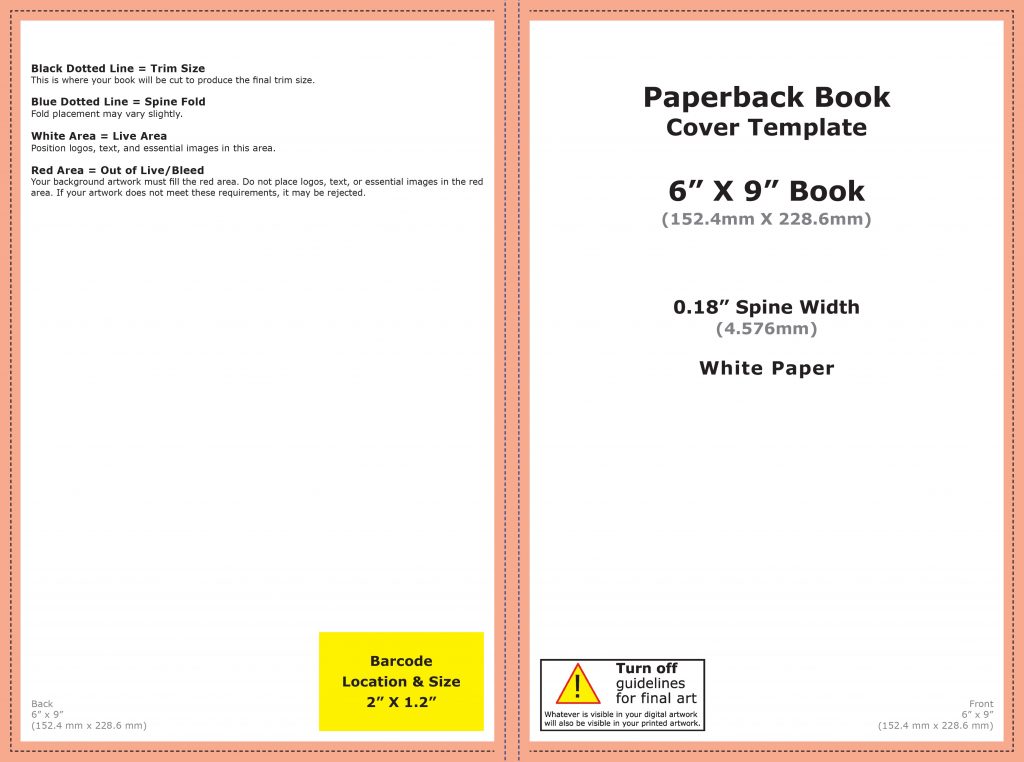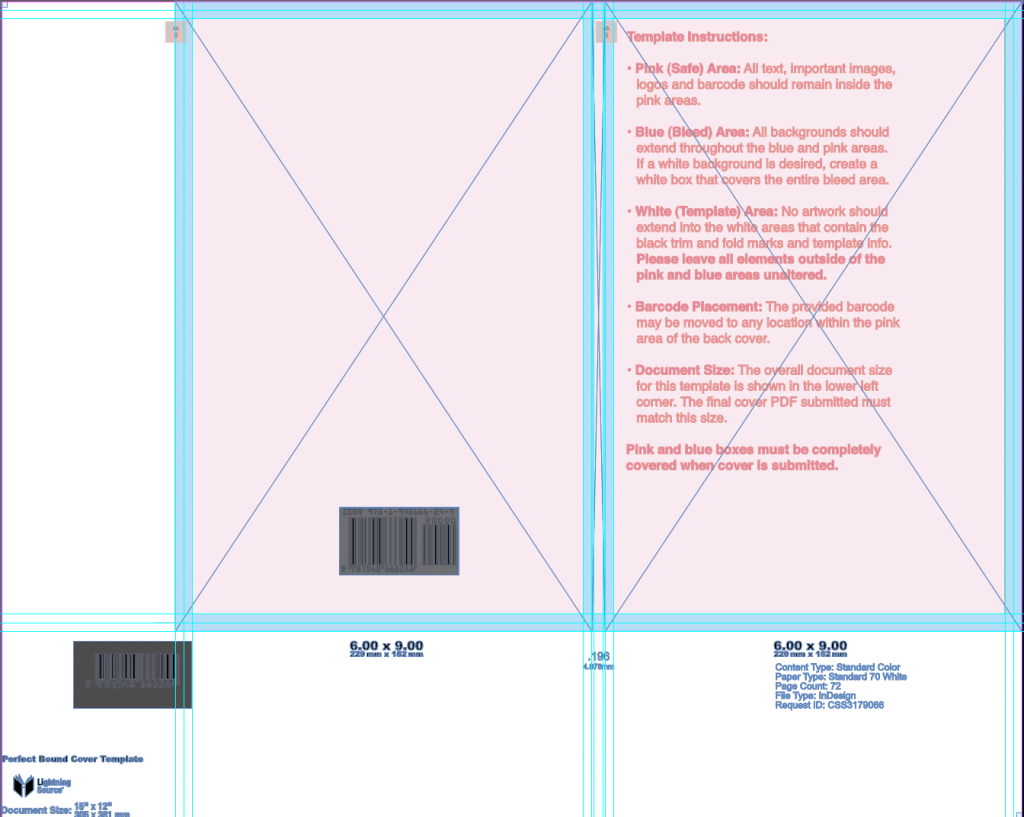There’s nothing quite like holding your book in your hands—an actual printed copy whose pages you can flip. For fiction authors choosing exclusivity for e-books through Kindle Unlimited, print is an easy way to dip your toe into the wide marketplace without losing those page reads. For nonfiction and children’s book authors, print often makes up a large portion of sales. Brian Sanderson made the news recently with his nearly $6.8 million Kickstarter featuring premium leather bound editions of The Way of Kings as a ten year anniversary special event. While some may say the print market is waning, evidence says print is very much alive and kicking.
In this article, we’ll walk through creating full wraps for paperback and hardback editions through KDP’s and Ingram Spark’s Print on Demand (POD) services. The process is generally similar for local presses; some details may vary, but work with them to understand their specs.
While this article assumes you are creating the cover yourself, you may find it helpful to understand the process when you use a designer.
Basic Template Setup
One thing to keep in mind throughout the entire process is this: It’s easier to make designs smaller than it is to make them bigger. Especially if you plan to eventually add hardcover or audio from these same templates, it is recommended that you start your design process with a canvas that is large enough to accommodate future plans. If you’re working with a designer, they may appreciate that heads up. It is far easier to crop for the e-book than add on the spine or back cover for print.
Understanding Dimensions and Length
When you see dimensions, such as 6×9, understand for print this is the dimension of the front and back cover once trimmed. Be sure you consider the bleed and spine width in your final template size.. The spine size changes depending on the length of the book’s word count and paper type. If you’re not sure of the final formatting word count of the book yet, overestimate the number of pages, because again, it’s easier to make things smaller, rather than larger. As a general rule of thumb, 400 cream pages equates to1 inch, which is typically what many designers start with. For ease of math, use ½” for bleeds for paperback and increase to 1” for hardback.
As shown here, the height of the canvas is 9+.5+.5 or 10 inches. The width of the canvas is 6+6+1+.5+.5 or 14 inches.
Note: for audio add 1 inch to the width on the right. Audio book covers are square, so add additional room to the right of the front cover to accommodate that without having to redo your entire design.
Once you have your canvas set, place guides on the inside of the bleeds and the edges of the front, spine, and back. The front of the book is on the right, and the back of the book is on the left. If you open up a book you have around the house and lay it open on the table, you’ll see a good example.
The last critical dimension setting is “dots per inch/pixels per inch” or dpi/ppi. For optimal printing, set your template to 300 dpi/ppi.
CMYK or RGB?
RGB is the term for color that is most often used online. CMYK is most often associated with print. CMYK does not have as wide a range of colors as RGB, and some colors, such as dark purple, don’t read the same in both. You can convert CMYK to RGB with minimal alterations, but that’s not always the case in the other direction.
Pro Tip: If you start your cover in the CMYK space, you’ll be happier with the results in the long term.
Barcodes & ISBN Numbers
Looking at KDP’s template, you will see a space for the barcode that you leave clear of any important elements such as text. IngramSpark requires your ISBN number and includes the barcode on the template when you receive it.
Pro Tip: You never need to purchase a barcode. There are several free barcode generators available. You can read more in the “FAQs for ISBNs” article in August’s issue. One recommended tool is www.bookow.com. If you’re using IngramSpark, you can use the barcode from their template on your cover for KDP.
Bleeds & Folds
On the KDP template, the pink areas are what they may cut off or fold. On the Ingram Spark template, the blue areas are what they may cut off or fold. No text can be in those areas or they will refuse it, and send it back with errors. Keep your text well inside those lines for optimal results.
Bleed is used for interiors and covers, and for other printed items. It is a term for a small amount of border outside the dimensions that the item will be trimmed to. It is to ensure that the image or design goes to the edge of the page and doesn’t get cut off a hair short, leaving an odd white line. For KDP and IS, you need to completely cover the bleed area or your file may be flagged.
Pro Tip: Continue your design beyond the edges of the outside bleed of the template to ensure it is completely covered.
Create your design
You can now create your design. Focus on the portion of the design that will be the front cover, (remembering can later crop that for the ebook version). When possible, continue your design across the full width of your canvas. For tips on how to create an impressive design, see “A Matter of Trust – Making Your Cover Match Your Genre” article in May’s issue.
Use one template to create your design. Designers report that they typically use the KDP template, finding it easier to let them place the barcode. However, if you want to place the barcode specifically, then start with the Ingram Spark template.
Pro Tip: If your design is continuous across the width of the canvas versus having a hard line at the spine, then the variances of the POD printing process will be minimized. Notice the pink and blue areas on the templates; this is the tolerance for where the spine may be folded. They will not guarantee a precise fold or cut. It’s the nature of POD to be less precise than high volume off-set printing.
Crop and export
Paperback
Once you are pleased with your design, then you can overlay KDP’s PNG over your design as a final check if you haven’t built your cover on their template. Once you’ve ensured the design fits inside the overlay, delete or hide the PNG template. Export or save as a PDF and upload.
If you’re using the Ingram Spark template, make sure all the pink or blue is completely covered. There is sometimes a minimal difference between the requirements of the two platforms.
Pro Tip: Export as PDF/X-1a:2001 when possible.
Hardback
The templates work similarly. You may need to adjust the text as the fold area and the spine may be larger. If your background was set large enough, this is a very easy adjustment.
Although there is a bit more complexity with a full wrap design, with the templates provided by KDP and Ingram Spark, this is a task that you can do easily, allowing you to expand your author empire with print on demand. Take each step at a time and work your way through the process, and you’ll soon be able to hold your book in your hands and flip through its pages.